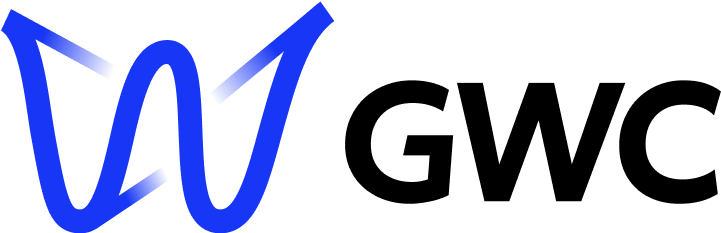Redis Template#
This chapter provides a comprehensive breakdown of the index_redis.py script, detailing the setup and use of Redis queues to handle job submissions within a B-Fabric web application using the bfabric_web_apps library.
If you're interested in a video demonstration on how to set up and register a Redis-powered Dash application using the Redis template, take a look at our tutorial: Deploying a Redis-Based B-Fabric App Template.
Note
Version Compatibility Notice
To ensure proper functionality, the bfabric_web_apps library and the bfabric_web_app_template must have the same version. For example, if bfabric_web_apps is version 0.1.3, then bfabric_web_app_template must also be 0.1.3.
Please verify and update the versions accordingly before running the application.
Prerequisites#
Before starting, ensure familiarity with:
Running the Template#
To execute the template:
Run the following command in your terminal:
python index_redis.pyOpen your browser and go to localhost.
Importing Dependencies#
from dash import Input, Output, State, html, dcc
import dash_bootstrap_components as dbc
import bfabric_web_apps
from generic.callbacks import app
from generic.components import no_auth
Explanation#
Dash: Used for UI components and interactions.
Dash Bootstrap Components: Provides pre-styled UI elements.
bfabric_web_apps: Contains utilities and configurations for seamless integration with B-Fabric.
generic.callbacks: Initializes the Dash application instance.
generic.components: Contains default components for unauthorized access messages.
Important
The
genericfolder is a core system component and must not be modified. It contains shared files that handle authentication, layout, and integration with B-Fabric. Any changes may break app functionality or system compatibility.All customization should be done in
index_large.py,index_redis.py, orindex_basic.py.
Setting Up Global Variables#
This section defines global configuration settings required by the bfabric_web_apps library.
bfabric_web_apps.CONFIG_FILE_PATH = "~/.bfabricpy.yml"
bfabric_web_apps.DEVELOPER_EMAIL_ADDRESS = "[email protected]"
bfabric_web_apps.BUG_REPORT_EMAIL_ADDRESS = "[email protected]"
Explanation#
CONFIG_FILE_PATH – Defines the location of the B-Fabric configuration file.
Default: "~/.bfabricpy.yml"
DEVELOPER_EMAIL_ADDRESS – Specifies the developer's contact email for support.
Default: "griffin@gwcustom.com"
BUG_REPORT_EMAIL_ADDRESS – Sets the email where bug reports are sent.
Default: "gwtools@fgcz.system"
For more details about these global variables, please refer to the chapter Global Variables.
Modal Confirmation Window#
A modal dialog is shown to confirm user intent before job execution begins.
modal = html.Div([
dbc.Modal([
dbc.ModalHeader(dbc.ModalTitle("Ready to Prepare Create Workunits?")),
dbc.ModalBody("Are you sure you're ready to create workunits?"),
dbc.ModalFooter(dbc.Button("Yes!", id="Submit", className="ms-auto", n_clicks=0)),
],
id="modal-confirmation",
is_open=False),
])
Explanation#
Purpose: Adds a confirmation step to prevent accidental job submissions.
Header/Body/Footer: Structured using Dash Bootstrap Components.
Trigger: Opens when the user clicks the initial Submit button from the sidebar.
Final Action Button: Clicking Yes! (with ID
"Submit") initiates the job submission callback.
Alert Messages#
Alerts inform the user whether job submission was successful or failed.
alerts = html.Div([
dbc.Alert("Success: Workunit created!", color="success", id="alert-fade-success", dismissable=True, is_open=False),
dbc.Alert("Error: Workunit creation failed!", color="danger", id="alert-fade-fail", dismissable=True, is_open=False),
], style={"margin": "20px"})
Explanation#
Success Alert: Displayed when job submission and queueing succeed.
Error Alert: Displayed when validation fails or an exception occurs during submission.
Dismissable: Both alerts can be closed by the user.
These provide immediate visual feedback and improve user experience.
Application Layout#
Defines the structure of the app's visual interface using a two-column layout.
app_specific_layout = dbc.Row(
id="page-content-main",
children=[
dcc.Loading(alerts),
modal,
dbc.Col(
html.Div(
id="sidebar",
children=sidebar,
style={
"border-right": "2px solid #d4d7d9",
"height": "100%",
"padding": "20px",
"font-size": "20px",
"overflow-y": "scroll",
"overflow-x": "hidden",
"max-height": "65vh"
}
),
width=3,
),
dbc.Col(
html.Div(
id="page-content",
children=[html.Div(id="auth-div")],
style={
"margin-top": "20vh",
"margin-left": "2vw",
"font-size": "20px",
"overflow-y": "scroll",
"overflow-x": "hidden",
"max-height": "65vh"
}
),
width=9,
),
],
style={"margin-top": "0px", "min-height": "40vh"}
)
Explanation#
dbc.Row: The main container that organizes the sidebar and content area horizontally.Sidebar (
width=3): Contains all user input controls, styled with borders, padding, and scrollable height.Main Content (
width=9): Displays dynamic authentication info (auth-div), entity data, and any results returned by the server.dcc.Loading: Wraps the alerts so that any loading states (e.g., during submission) are properly visualized.
This structure ensures the app remains responsive and user-friendly, even on smaller screens or when displaying long output.
App Documentation Content#
This section defines the informational content displayed within the app layout. It introduces the app to users and links to external documentation.
documentation_content = [
html.H2("Welcome to Bfabric App Template"),
html.P([
"This app serves as the user-interface for Bfabric App Template, "
"a versatile tool designed to help build and customize new applications."
]),
html.Br(),
html.P([
"It is a simple application which allows you to bulk-create resources, "
"workunits, and demonstrates how to use the bfabric-web-apps library."
]),
html.Br(),
html.P([
"Please check out the official documentation of ",
html.A("Bfabric Web Apps", href="https://bfabric-docs.gwc-solutions.ch/index.html"),
"."
])
]
Explanation#
html.H2: Displays the documentation title at the top.html.P: Paragraphs explaining the app’s purpose and functionality.html.A: A hyperlink to the official B-Fabric Web Apps documentation.html.Br(): Used to add spacing between paragraphs for better visual structure.
This content is rendered in the app alongside the sidebar and main interface, providing context to new users.
Setting the App Layout#
The get_static_layout() function is a high-level utility provided by bfabric_web_apps. It wraps the app with a consistent layout structure and integrates documentation, configuration, and content sections into a unified interface.
app_title = "Bfabric App Template"
app.layout = bfabric_web_apps.get_static_layout(
base_title=app_title,
main_content=app_specific_layout,
documentation_content=documentation_content,
layout_config={"workunits": True, "queue": True, "bug": True}
)
Explanation#
base_title: Sets the page title displayed in the browser and the app header.main_content: The primary visual layout, including the sidebar and dynamic content area (app_specific_layout).documentation_content: The documentation section defined above.layout_config: Toggles display features such as:"workunits": Enables navigation related to workunits."queue": Displays the queue selector."bug": Enables the bug report submission button.
This function ensures that all apps built with bfabric_web_apps follow a consistent, predefined layout standard.
For more details about the get_static_layout() function, see the library documentation.
Defining the Modal Toggle Callback#
This callback function controls the visibility of the confirmation modal. It listens for clicks on both the sidebar Submit button and the modal confirmation button, toggling the modal open or closed accordingly.
# This callback is necessary for the modal to pop up when the user clicks the submit button.
@app.callback(
Output("modal-confirmation", "is_open"),
[Input("example-button", "n_clicks"), Input("Submit", "n_clicks")],
[State("modal-confirmation", "is_open")],
)
def toggle_modal(n1, n2, is_open):
if n1 or n2:
return not is_open
return is_open
Explanation#
This Dash callback manages the open/close behavior of the confirmation modal:
Inputs (
Input):example-button– The sidebar button that triggers the modal to open.Submit– The confirmation button inside the modal, also used to close the modal after confirmation.
State (
State):Tracks the current state of the modal (
is_open).
Logic:
If either button is clicked, the modal toggles its visibility (open if closed, closed if open).
If neither button is clicked, the modal remains in its current state.
This adds a safeguard confirmation step before executing any job.
UI Update Callback (Authentication, Entity Data & State Control)#
This callback dynamically updates the user interface based on authentication status and the current entity data. It controls the enabled/disabled state of input components, as well as the display of project-specific information.
@app.callback(
[
Output('sidebar_text', 'hidden'),
Output('example-slider', 'disabled'),
Output('example-dropdown', 'disabled'),
Output('example-input', 'disabled'),
Output('sidebar-button', 'disabled'),
Output('submit-bug-report', 'disabled'),
Output('Submit', 'disabled'),
Output('auth-div', 'children'),
],
[
Input('example-slider', 'value'),
Input('example-dropdown', 'value'),
Input('example-input', 'value'),
Input('token_data', 'data'),
],
[State('entity', 'data')]
)
def update_ui(slider_val, dropdown_val, input_val, token_data, entity_data):
Explanation#
This callback listens for changes in three user input fields and the token data. Based on authentication, it:
Enables or disables the sidebar controls.
Displays session and entity-specific data to the user.
Shows a fallback message if authentication is missing.
For more details about token_data and entity_data, refer to the chapter Important Components.
2. Conditional UI Content Rendering#
if not entity_data or not token_data:
auth_div_content = html.Div(children=no_auth)
Purpose: Render fallback content when authentication or entity information is missing.
If either the
entity_dataortoken_dataisNone, a default "Not authenticated" message (no_auth) is shown in the UI.This component likely includes a prompt instructing the user to re-launch the app from within B-Fabric.
3. Render Authenticated Session Details#
else:
try:
component_data = [
html.H1("Component Data:"),
html.P(f"Number of Resources to Create: {slider_val}"),
html.P(f"Create workunit inside project: {dropdown_val}"),
html.P(f"Resource Content: {input_val}")
]
Purpose: If the user is authenticated, the left column (component_data) displays a summary of the current UI input values.
The user sees how many resources they've selected via the slider.
The selected container/project is shown.
The text input is echoed back for clarity.
entity_details = [
html.H1("Entity Data:"),
html.P(f"Entity Class: {token_data['entityClass_data']}"),
html.P(f"Entity ID: {token_data['entity_id_data']}"),
html.P(f"Created By: {entity_data['createdby']}"),
html.P(f"Created: {entity_data['created']}"),
html.P(f"Modified: {entity_data['modified']}")
]
Purpose: The right column (entity_details) displays metadata from the current B-Fabric entity.
entityClass_dataandentity_id_datacome from the decoded token and identify the session context.createdby,created, andmodifiedprovide audit information from the entity record itself.
auth_div_content = dbc.Row([dbc.Col(component_data), dbc.Col(entity_details)])
Purpose: Renders both sections side-by-side in a responsive layout using Bootstrap columns.
dbc.Colcreates two vertical sections:Left: Live input summary
Right: Entity metadata
4. Exception Handling#
except Exception as e:
return (*sidebar_state, html.P(f"Error Logging into B-Fabric: {str}"))
Purpose: If any error occurs while rendering the data (e.g., missing keys), an error message is shown in the auth-div.
This protects the app from crashing on malformed
token_dataorentity_data.The error message helps with debugging during development.
5. Final Return#
return (*sidebar_state, auth_div_content)
Purpose: The function returns a tuple of:
The enable/disable state for 7 UI components.
The dynamically generated HTML layout for
auth-div, containing either:The fallback message (
no_auth)The component + entity data grid
An error message
This ensures the app reacts immediately to authentication changes and maintains UI consistency.
Submitting Jobs with Redis Queue#
This section explains how the app submits jobs using the run_main_job function via a Redis queue. This architecture is ideal for long-running or compute-intensive workflows that should be executed asynchronously on a background worker.
Callback Definition#
@app.callback(
[
Output("alert-fade-success", "is_open"),
Output("alert-fade-fail", "is_open"),
Output("alert-fade-fail", "children"),
Output("refresh-workunits", "children")
],
[Input("Submit", "n_clicks")],
[
State("example-slider", "value"),
State("example-dropdown", "value"),
State("example-input", "value"),
State("token_data", "data"),
State("queue", "value"),
State("charge_run", "on"),
State('url', 'search')
],
prevent_initial_call=True
)
This callback is triggered when the user clicks the Submit button inside the modal. It retrieves user inputs and session state, builds a job specification, and submits it to the Redis queue.
Explanation of Inputs, States, and Outputs#
Inputs#
Submit (n_clicks): Triggers job submission after confirmation.
States#
example-slider: Number of resources to create (e.g., 0–10).example-dropdown: Selected project/container ID.example-input: Text input to be written into each resource file.token_data: Authentication and session state from B-Fabric.queue: Target Redis queue (light,heavy, etc.).charge_run: Boolean switch to indicate whether costs should be tracked.url: Raw B-Fabric token passed from the URL.
Outputs#
alert-fade-success: Shows success alert when job is submitted.alert-fade-fail: Shows error message if submission fails.refresh-workunits: Dummy trigger to update workunits.
Submission Logic and Redis Execution#
Each step of the job submission is explained below. For full details about run_main_job, see the library documentation.
Step 1 – Validate the Container Selection#
if dropdown_val:
container_id = int(dropdown_val)
else:
return False, True, "Error: No container ID provided", html.Div()
Ensures a valid project or container ID has been selected. If not, an error alert is returned immediately and the function exits.
Step 2 – Re-validate the Token#
token, tdata, entity_data, app_data, _, _, _ = bfabric_web_apps.process_url_and_token(raw_token)
if token is None or tdata is None or entity_data is None or app_data is None:
return False, True, f"Your session has expired. Please invoke the app again from B-Fabric: {token_data.get('webbase_data')}", html.Div()
Re-processes the raw token to ensure the session is still valid. If authentication has expired or the token is malformed, the user is prompted to reopen the app via B-Fabric.
Step 3 – Define Example Attachments#
attachment1_content = b"<html><body><h1>Hello World</h1></body></html>"
attachment1_name = f"attachment_1.html"
attachment2_content = b"<html><body><h1>Hello World a second time!!</h1></body></html>"
attachment2_name = f"attachment_2.html"
Creates two sample HTML files as byte strings. These files will be attached as links to the corresponding entity. In real-world applications, they could represent QC reports or log files.
Step 4 – Package Attachments for Transfer#
files_as_byte_strings = {
attachment1_name: attachment1_content,
attachment2_name: attachment2_content
}
Maps filenames to their byte content. These will be sent to the external compute server before job execution begins.
Step 5 – Generate Resource Files via Bash#
bash_commands = [f"echo '{input_val}' > resource_{i+1}.txt" for i in range(slider_val)]
Generates a list of Bash commands. Each command writes the user’s input into a separate file (resource_1.txt, resource_2.txt, etc.).
Step 6 – Prepare Charging Information#
project_id = "2220"
if charge_run and project_id:
charge_run = [project_id]
else:
charge_run = []
If charging is enabled and a valid project ID exists, it’s added to the charge list. This list tells B-Fabric which container should be billed.
For full details about charging, see the library documentation.
Step 7 – Define Attachment and Resource Paths#
attachment_paths = {
attachment1_name: attachment1_name,
attachment2_name: attachment2_name
}
resource_paths = {
f"resource_{i+1}.txt": container_id for i in range(slider_val)
}
attachment_paths: Maps file names to their display names in B-Fabric.resource_paths: Associates each generated resource with the target container ID.
Step 8 – Assemble Submission Arguments#
arguments = {
"files_as_byte_strings": files_as_byte_strings,
"bash_commands": bash_commands,
"resource_paths": resource_paths,
"attachment_paths": attachment_paths,
"token": raw_token,
"service_id": bfabric_web_apps.SERVICE_ID,
"charge": charge_run
}
This dictionary contains everything required by run_main_job:
What files to copy
What commands to run
Where to register results
How to apply billing
Step 9 – Enqueue the Job to Redis#
bfabric_web_apps.q(queue).enqueue(
bfabric_web_apps.run_main_job,
kwargs=arguments
)
Sends the job to the Redis queue (light or heavy). The background worker will:
Write all files
Run the commands
Register all outputs in B-Fabric
This allows the web app to remain responsive while the job is executed asynchronously.
For more details on the run_main_job() function, refer to the Library Documentation.
Step 10 – Return Success State#
return True, False, None, html.Div()
If everything completes successfully, the success alert is triggered and no error message is shown.
Step 11 – Handle Errors Gracefully#
except Exception as e:
return False, True, f"Error: Workunit creation failed: {str(e)}", html.Div()
If anything fails (e.g., token is invalid, job submission fails, queue is down), the function catches the exception and shows the error message in the red alert box.
Running the Application#
The following section ensures the application executes on the specified host and port configuration.
if __name__ == "__main__":
app.run(debug=False, port=bfabric_web_apps.PORT, host=bfabric_web_apps.HOST)
Explanation#
Runs the Dash server, respecting settings defined by the global configuration (
bfabric_web_apps.PORT,bfabric_web_apps.HOST).