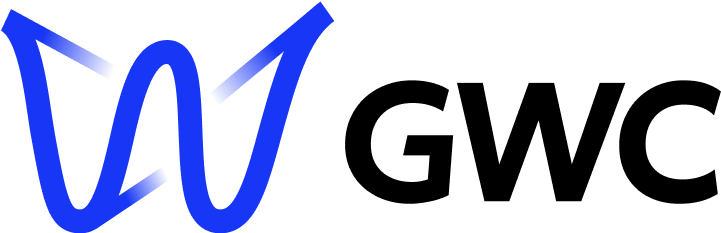Full-Featured Template#
This chapter provides a step-by-step breakdown of the index_large.py script. It explains key functions and their roles in setting up a B-Fabric web application.
Note
Version Compatibility Notice
To ensure proper functionality, the bfabric_web_apps library and the bfabric_web_app_template must have the same version. For example, if bfabric_web_apps is version 0.1.3, then bfabric_web_app_template must also be 0.1.3.
Please verify and update the versions accordingly before running the application.
View the Demo#
Before diving into the details, you can preview a live demo of this template:
This will give you an idea of how the Full-Featured Template looks and functions.
Prerequisites#
Before starting, ensure familiarity with:
Running the Template#
To execute the template:
Run the following command in your terminal:
python index_large.pyOpen your browser and go to localhost.
Importing Dependencies#
This section covers the necessary imports that make the template functional.
from dash import Input, Output, State, html, dcc
import dash_bootstrap_components as dbc
import bfabric_web_apps
from generic.callbacks import app
from generic.components import no_auth
Explanation#
Dash Imports
htmlanddcc: Used to construct the app layout.Input,Output, andState: Required for callback interactions.
Dash Bootstrap Components (DBC)
Provides pre-styled UI elements to enhance the look and functionality of the app.
bfabric_web_apps
Contains utilities and configurations for seamless integration with B-Fabric.
Generic Callbacks B-Fabric app Import
app: The Dash instance that initializes and runs the web app.
Generic B-Fabric no_auth Import
no_auth: Message displayed in the UI to users who are not authenticated.
Important
The
genericfolder is a core system component and must not be modified. It contains shared files that handle authentication, layout, and integration with B-Fabric. Any changes may break app functionality or system compatibility.All customization should be done in
index_large.py,index_redis.py, orindex_basic.py.
Setting Up Default Configuration#
The application uses global variables in bfabric_web_apps to define important default configuration values.
bfabric_web_apps.CONFIG_FILE_PATH = "~/.bfabricpy.yml"
bfabric_web_apps.DEVELOPER_EMAIL_ADDRESS = "[email protected]"
bfabric_web_apps.BUG_REPORT_EMAIL_ADDRESS = "[email protected]"
Explanation#
CONFIG_FILE_PATH – Defines the location of the B-Fabric configuration file.
Default: "~/.bfabricpy.yml"
DEVELOPER_EMAIL_ADDRESS – Specifies the developer's contact email for support.
Default: "griffin@gwcustom.com"
BUG_REPORT_EMAIL_ADDRESS – Sets the email where bug reports are sent.
Default: "gwtools@fgcz.system"
For more details, refer to the Global Configuration Variables chapter.
Defining the Modal Confirmation Window#
The modal provides a confirmation step before executing critical actions, such running a pipeline. It appears when the user clicks the Submit button in the sidebar.
# Here we define the modal that will pop up when the user clicks the submit button.
modal = html.Div([
dbc.Modal([
dbc.ModalHeader(dbc.ModalTitle("Ready to Prepare Create Workunits?")), # Modal title.
dbc.ModalBody("Are you sure you're ready to create workunits?"), # Confirmation message.
dbc.ModalFooter(
dbc.Button("Yes!", id="Submit", className="ms-auto", n_clicks=0) # Final confirmation button.
),
],
id="modal-confirmation", # Modal component ID for callback control.
is_open=False), # Initially hidden until triggered.
])
Explanation#
The modal is a pop-up confirmation dialog triggered by the Submit button in the sidebar. It consists of:
Modal Header (
dbc.ModalHeader) – Displays the title at the top of the modal.Modal Body (
dbc.ModalBody) – Shows a message asking for user confirmation.Modal Footer (
dbc.ModalFooter) – Contains a confirmation button labeled "Yes!", which initiates the execution ofrun_main_job.is_open=False– The modal is initially closed and only appears in response to user interaction.
Defining the Alert Messages#
The alerts notify the user whether the workunit creation process succeeded or failed, providing immediate visual feedback.
# Here are the alerts which will pop up when the user creates workunits
alerts = html.Div(
[
dbc.Alert("Success: Workunit created!", color="success", id="alert-fade-success", dismissable=True, is_open=False),
dbc.Alert("Error: Workunit creation failed!", color="danger", id="alert-fade-fail", dismissable=True, is_open=False),
],
style={"margin": "20px"}
)
Explanation#
The alerts are used to display success or error messages based on job outcome.
Each alert includes:
Message (
dbc.Alert) – Informs the user of a success or failure event.Color – Green for success (
"success"), red for error ("danger").Dismissable – Alerts can be manually closed by the user.
is_open=False– Both alerts are hidden by default and displayed dynamically after job submission.
Defining the Application Layout#
The application layout organizes the sidebar and main content area into a structured, two-column design. The left column houses interactive elements for user input, while the right column displays content dynamically based on authentication and user selections.
app_specific_layout = dbc.Row(
id="page-content-main",
children=[
dcc.Loading(alerts),
modal, # Modal defined earlier.
dbc.Col(
html.Div(
id="sidebar",
children=sidebar, # Sidebar content defined earlier.
style={
"border-right": "2px solid #d4d7d9",
"height": "100%",
"padding": "20px",
"font-size": "20px"
}
),
width=3, # Width of the sidebar column.
),
dbc.Col(
html.Div(
id="page-content",
children=[
html.Div(id="auth-div") # Placeholder for `auth-div` to be updated dynamically.
],
style={
"margin-top": "20vh",
"margin-left": "2vw",
"font-size": "20px"
}
),
width=9, # Width of the main content column.
),
],
style={"margin-top": "0px", "min-height": "40vh"} # Overall styling for the row layout.
)
Explanation#
The layout consists of two primary sections:
Sidebar (left column, width = 3) – Contains interactive UI elements such as sliders, dropdowns, and buttons for user input.
Main Content (right column, width = 9) – Displays authentication details and dynamically updated content based on user interactions.
Defining the Documentation#
The documentation section provides users with an introduction to the B-Fabric App Template and links to external resources for further learning.
documentation_content = [
html.H2("Welcome to Bfabric App Template"),
html.P(
[
"This app serves as the user-interface for Bfabric App Template, "
"a versatile tool designed to help build and customize new applications."
]
),
html.Br(),
html.P(
[
"It is a simple application which allows you to bulk-create resources, "
"workunits, and demonstrates how to use the bfabric-web-apps library."
]
),
html.Br(),
html.P(
[
"Please check out the official documentation of ",
html.A("Bfabric Web Apps", href="https://bfabric-docs.gwc-solutions.ch/index.html"),
"."
]
)
]
Explanation#
Header (
html.H2) – Displays a title for the documentation section.Introduction (
html.P) – Briefly explains the purpose of the application and its customization options.External Link (
html.A) – Provides a clickable link to the official B-Fabric Web Apps documentation.
Defining the Application Title#
The application title provides a clear and identifiable name for the B-Fabric web app. This title appears in the UI header and helps users understand the purpose of the application.
app_title = "B-Fabric App Template"
Defining the App Layout#
The app.layout function establishes the final structure of the application by integrating the title, main content, and documentation into a cohesive layout. This ensures a consistent user experience across all pages.
app.layout = bfabric_web_apps.get_static_layout(
base_title=app_title,
main_content=app_specific_layout,
documentation_content=documentation_content,
layout_config={"workunits": True, "queue": False, "bug": True}
)
Explanation#
Uses
get_static_layoutto maintain a consistent page structure throughout the application.app_title– Defines the main heading of the application.app_specific_layout– Contains the sidebar and main content area.documentation_content– Displays informational resources for users.layout_config– Configuration settings for the layout
Defining the Modal Toggle Callback#
This callback function controls the visibility of the confirmation modal. It listens for clicks on both the sidebar Submit button and the modal confirmation button, toggling the modal open or closed accordingly.
# This callback is necessary for the modal to pop up when the user clicks the submit button.
@app.callback(
Output("modal-confirmation", "is_open"),
[Input("example-button", "n_clicks"), Input("Submit", "n_clicks")],
[State("modal-confirmation", "is_open")],
)
def toggle_modal(n1, n2, is_open):
if n1 or n2:
return not is_open
return is_open
Explanation#
This Dash callback manages the open/close behavior of the confirmation modal:
Inputs (
Input):example-button– The sidebar button that triggers the modal to open.Submit– The confirmation button inside the modal, also used to close the modal after confirmation.
State (
State):Tracks the current state of the modal (
is_open).
Logic:
If either button is clicked, the modal toggles its visibility (open if closed, closed if open).
If neither button is clicked, the modal remains in its current state.
This adds a safeguard confirmation step before executing any job.
Submitting run_main_job#
This callback function is triggered when the user confirms their input by clicking the "Yes!" button in the modal. It initiates the execution of the run_main_job method, which submits the job, attaches files, creates resources, and handles both success and error cases.
Callback Definition#
@app.callback(
[
Output("alert-fade-success", "is_open"),
Output("alert-fade-fail", "is_open"),
Output("alert-fade-fail", "children"),
Output("refresh-workunits", "children")
],
[Input("Submit", "n_clicks")],
[
State("example-slider", "value"),
State("example-dropdown", "value"),
State("example-input", "value"),
State("token_data", "data"),
State("charge_run", "on"),
State('url', 'search')
],
prevent_initial_call=True
)
Explanation of Arguments#
Inputs#
These values trigger the callback.
Input("Submit", "n_clicks")The callback is executed when the user clicks the confirmation button inside the modal. This acts as a signal to begin job submission.
States#
These values are read during the callback execution but do not trigger it.
State("example-slider", "value")Represents the number of resources the user wants to create. It's an integer ranging from 0 to 10.State("example-dropdown", "value")The selected project or container ID (e.g.,"2220"). Determines the B-Fabric container where the resources will be stored.State("example-input", "value")Free-text input provided by the user. This content is written into each created resource file.State("token_data", "data")A dictionary containing authentication and session information such asapplication_data,entity_id_data, and authorization token.State("charge_run", "on")A boolean flag indicating whether the job should be marked as billable in B-Fabric. This is controlled via the charge switch component.State("url", "search")The full search string from the app URL. It is passed along torun_main_jobas a token for authorization.
Explanation of Outputs#
These values are updated by the callback and affect the UI:
Output("alert-fade-success", "is_open")A boolean value that controls the success alert visibility. Set toTrueif the job runs successfully.Output("alert-fade-fail", "is_open")Controls the error alert visibility. Set toTrueif the job fails (e.g., due to missing dropdown selection or a runtime error).Output("alert-fade-fail", "children")Provides the content of the error message shown in the alert. Includes exception details to help users understand what went wrong.Output("refresh-workunits", "children")This dummy output is used to trigger a refresh of the workunit section, allowing updates without user interaction. While it's set to an emptyhtml.Div(), it can later be extended to update live data.
Submission Logic#
This function prepares and triggers the job submission process. It collects user input, creates temporary resource definitions, and calls run_main_job() a general-purpose utility that handles:
File saving (as byte strings)
Bash command execution
Resource registration
Workunit creation
Download link attachments
Optional project-based charging in B-Fabric
Let's walk through each step with code and explanation.
For more details, please refer to the run_main_job function in the library documentation.
Step 1 – Validate Input and Extract Container ID#
if dropdown_val is None:
return False, True, "Error: Please select a container Id", html.Div()
container_id = int(dropdown_val)
Explanation:
The function first ensures that the user selected a valid container (dropdown_val). If not, it immediately returns an error alert.
Step 2 – Define Attachments#
attachment1_content = b"<html><body><h1>Hello World</h1></body></html>"
attachment1_name = "attachment_1.html"
attachment2_content = b"<html><body><h1>Hello World a second time!!</h1></body></html>"
attachment2_name = "attachment_2.html"
files_as_byte_strings = {
attachment1_name: attachment1_content,
attachment2_name: attachment2_content
}
Explanation:
These attachments are passed to run_main_job as files_as_byte_strings.
This mimics a common use case in B-Fabric, where reports or logs (e.g., multiqc_report.html) are attached and made downloadable after the job.
Attachments are stored in attachment_paths for linking them in the UI (see Step 5).
Step 3 – Generate Bash Commands#
bash_commands = [f"echo '{input_val}' > resource_{i+1}.txt" for i in range(slider_val)]
Explanation:
Each command creates a file named resource_X.txt containing the user’s input (input_val).
These Bash commands will be run sequentially via run_main_job, and their logs will be captured.
This simulates what more complex pipelines (e.g., Nextflow, R scripts) would do.
Step 4 – Determine Charge Containers#
project_id = "2220"
if charge_run and project_id:
charge_run = [project_id]
else:
charge_run = []
Explanation:
If the charge switch (charge_run) is enabled, the project ID is included in the charge argument.
This enables automatic billing in B-Fabric and logs the activity under the correct container.
If charging is off, this list remains empty ([]).
Step 5 – Define Resource and Attachment Paths#
attachment_paths = {
attachment1_name: attachment1_name,
attachment2_name: attachment2_name
}
resource_paths = {
f"resource_{i+1}.txt": container_id for i in range(slider_val)
}
Explanation:
These paths tell run_main_job:
Where the output files should be registered (
resource_paths)Which files should appear as downloadable links (
attachment_paths)
All files listed in resource_paths will be registered in B-Fabric under the specified container.
Step 6 – Build the Dataset Dictionary#
dataset_info = {
str(container_id): {
"resource_name": [f"resource_{i+1}" for i in range(slider_val)],
"resource_description": [f"Resource {i+1} created by Bfabric Web Apps" for i in range(slider_val)],
"resource_type": ["text/plain"] * slider_val,
"resource_size": [len(bash_commands[i]) for i in range(slider_val)],
"resource_path": [f"resource_{i+1}.txt" for i in range(slider_val)]
}
}
Explanation: This structure mirrors how B-Fabric stores resource metadata:
resource_name– Human-readable nameresource_description– Optional contextresource_type– MIME typeresource_size– Useful for display and quota checkingresource_path– Where to find the file after job completion
run_main_job uses this dictionary to create and register resources in the container.
Step 7 – Call run_main_job()#
arguments = {
"files_as_byte_strings": files_as_byte_strings,
"bash_commands": bash_commands,
"resource_paths": resource_paths,
"attachment_paths": attachment_paths,
"token": raw_token,
"service_id": bfabric_web_apps.SERVICE_ID,
"charge": charge_run,
"dataset_dict": dataset_info
}
bfabric_web_apps.run_main_job(**arguments)
Explanation:
Here, all components are passed to the central function run_main_job():
Transfers files via
files_as_byte_stringsExecutes Bash commands
Registers output files as resources
Creates workunits automatically
Attaches download links
Charges the project container if
chargeis set
Behind the scenes, logs are written, errors are captured, and all job metadata is stored in B-Fabric.
Step 8 – Handle Success or Failure#
return True, False, None, html.Div()
Explanation: If everything runs successfully, this opens the success alert and clears the error message.
If anything fails (e.g., exception during job execution), an error message is returned:
except Exception as e:
return False, True, f"Error: Workunit creation failed: {str(e)}", html.Div()
All exceptions are caught and shown in the UI for better debugging.
Running the Application#
The following section ensures the application executes on the specified host and port configuration.
if __name__ == "__main__":
app.run(debug=False, port=bfabric_web_apps.PORT, host=bfabric_web_apps.HOST)
Explanation#
Runs the Dash server, respecting settings defined by the global configuration (
bfabric_web_apps.PORT,bfabric_web_apps.HOST).